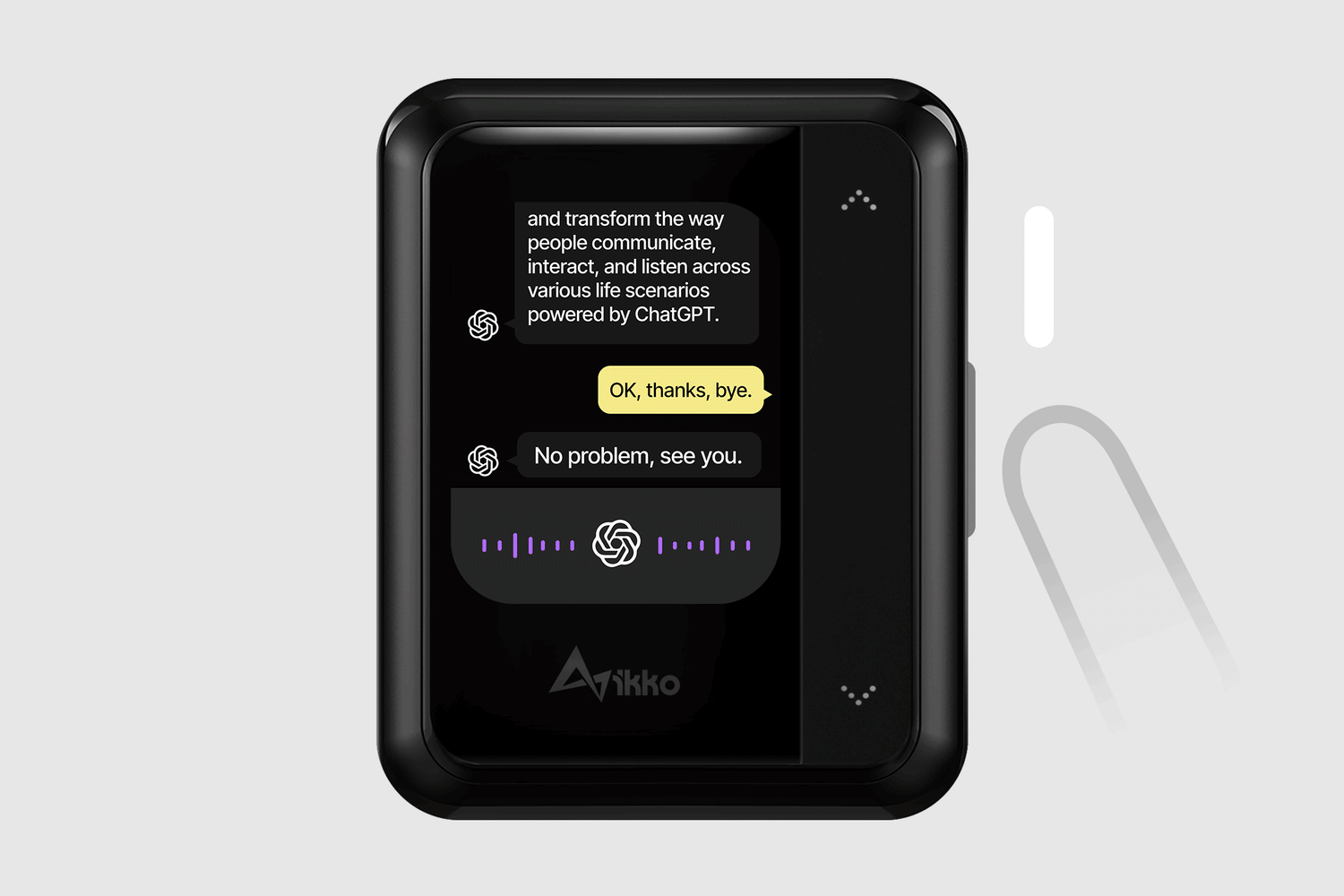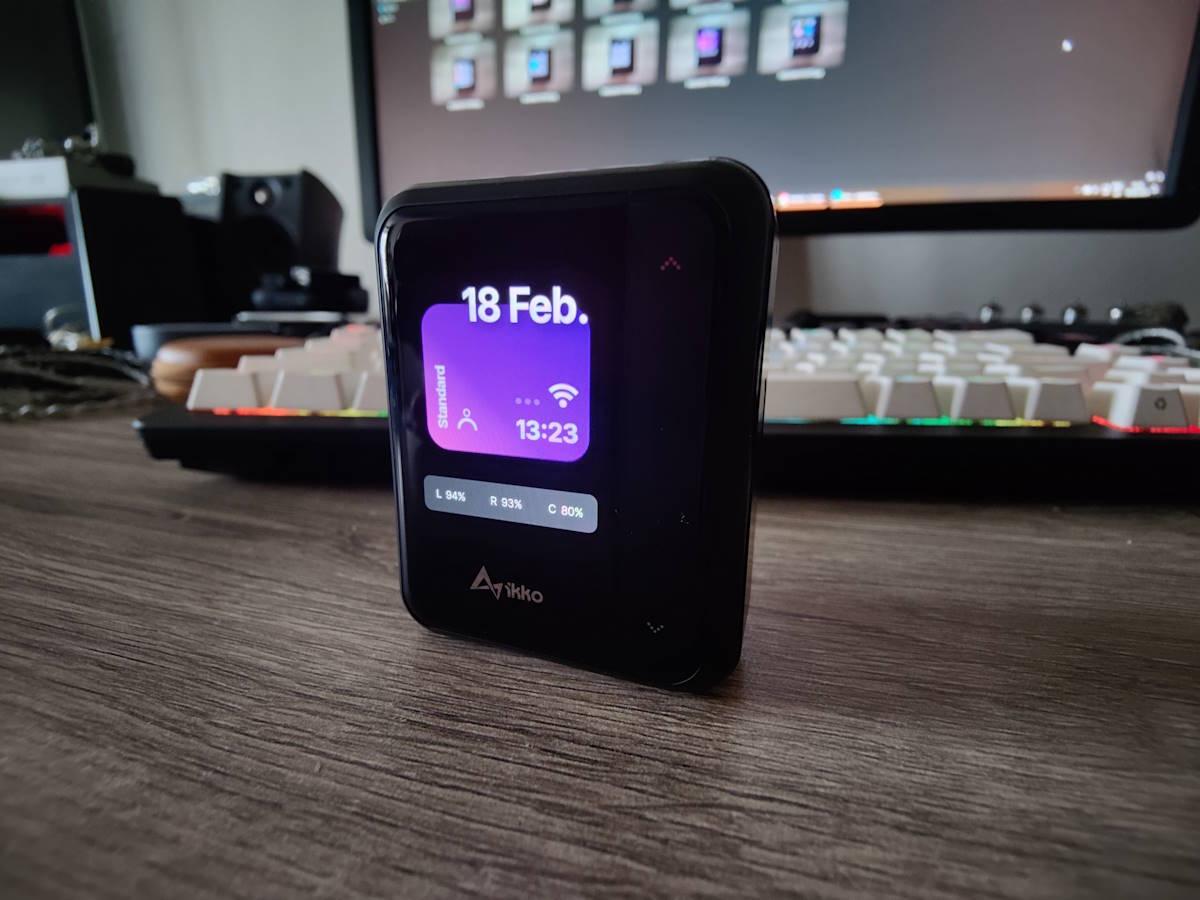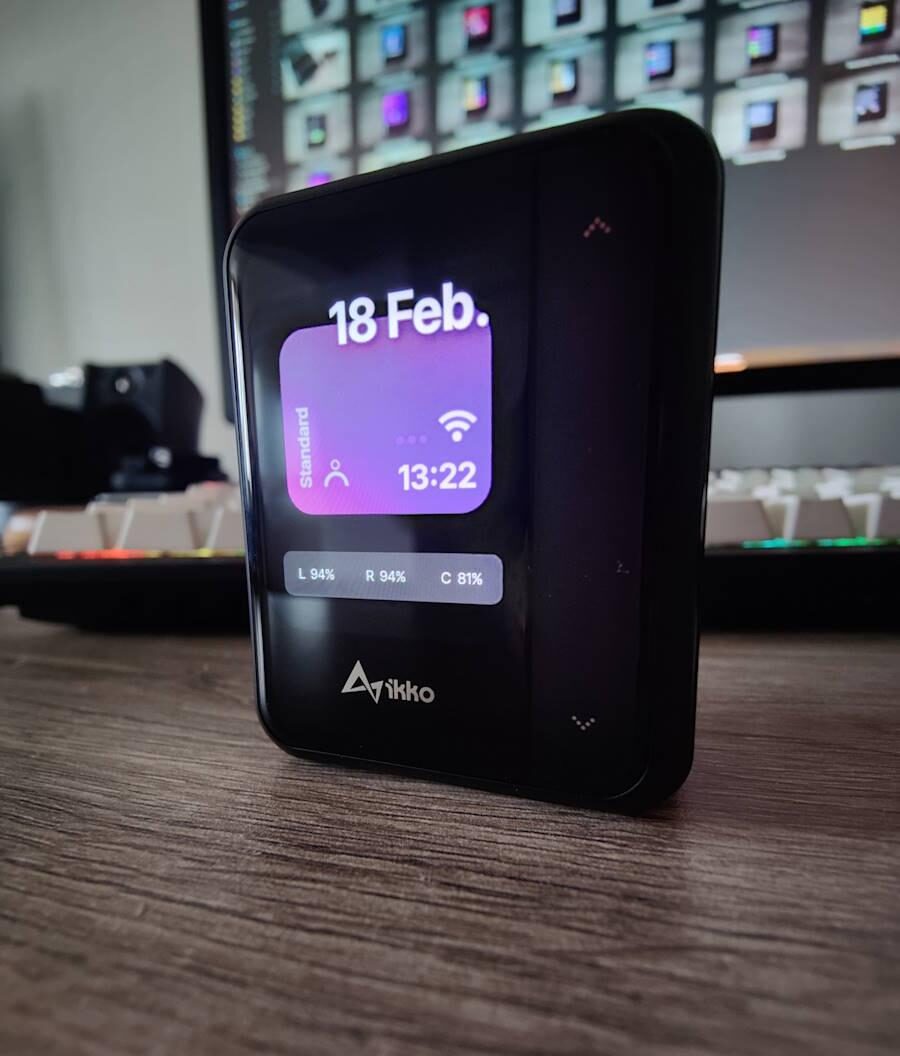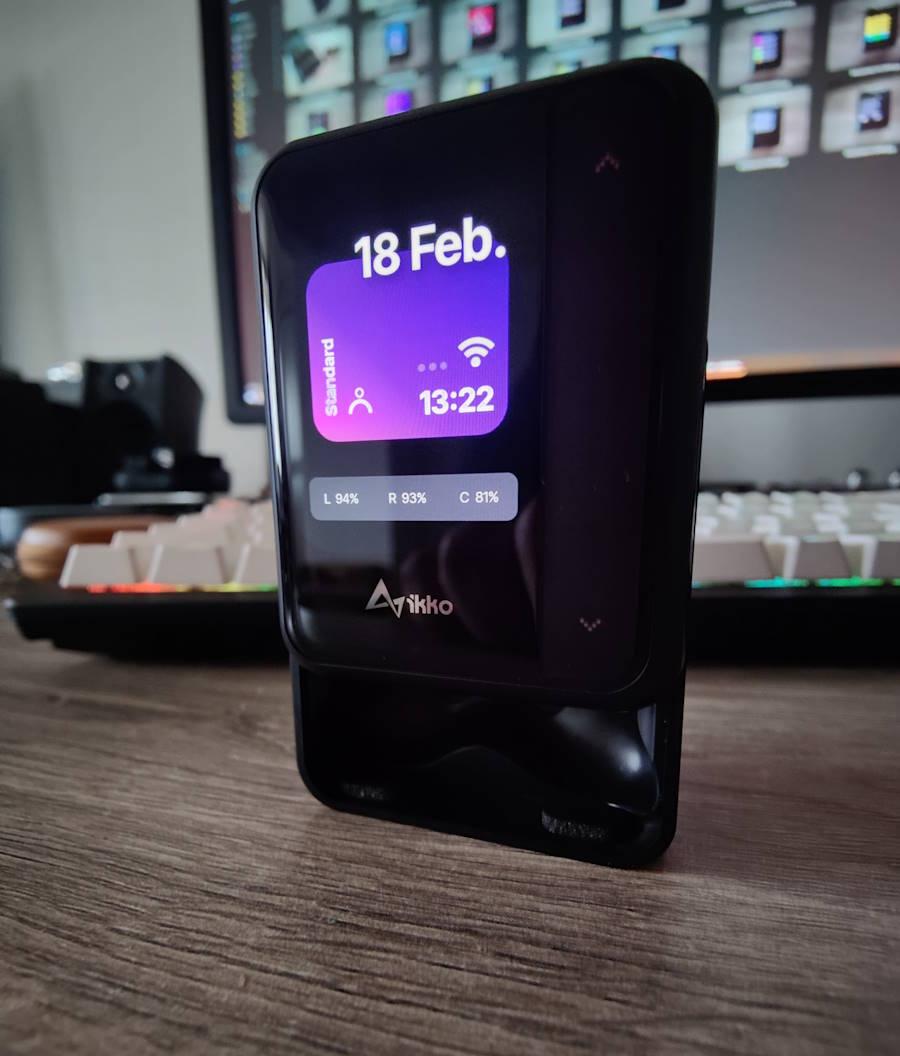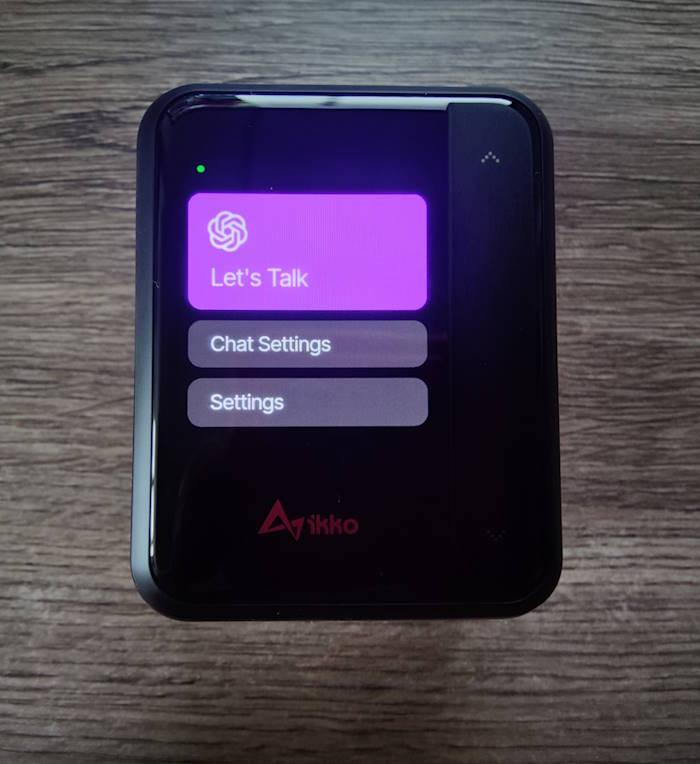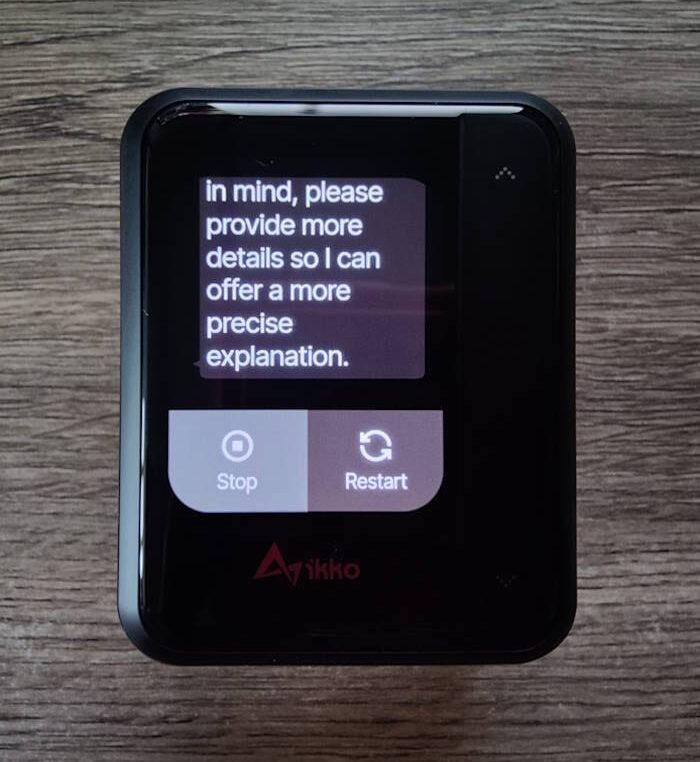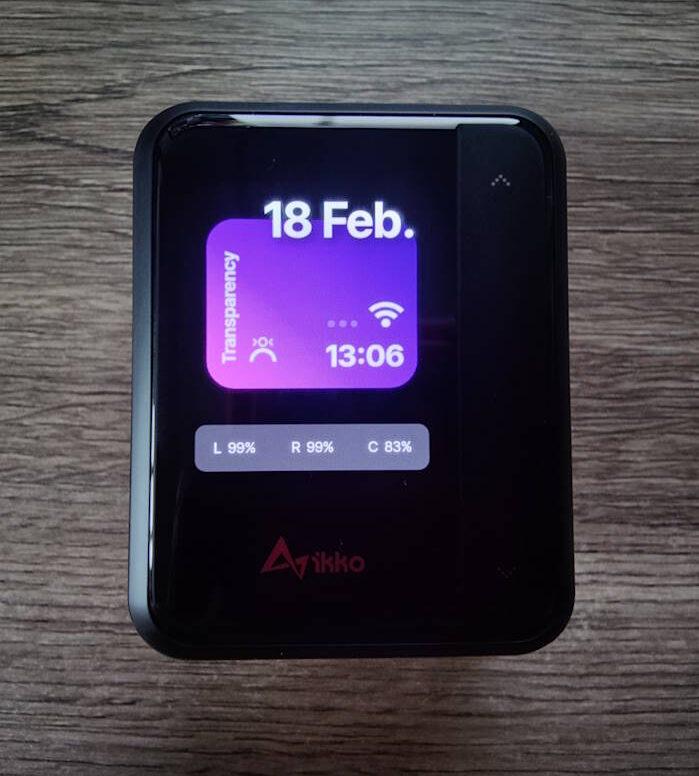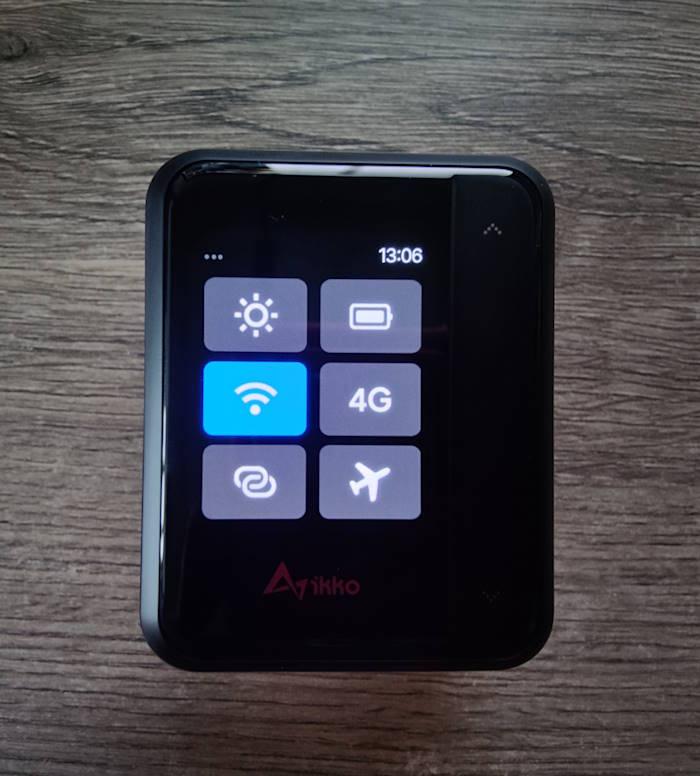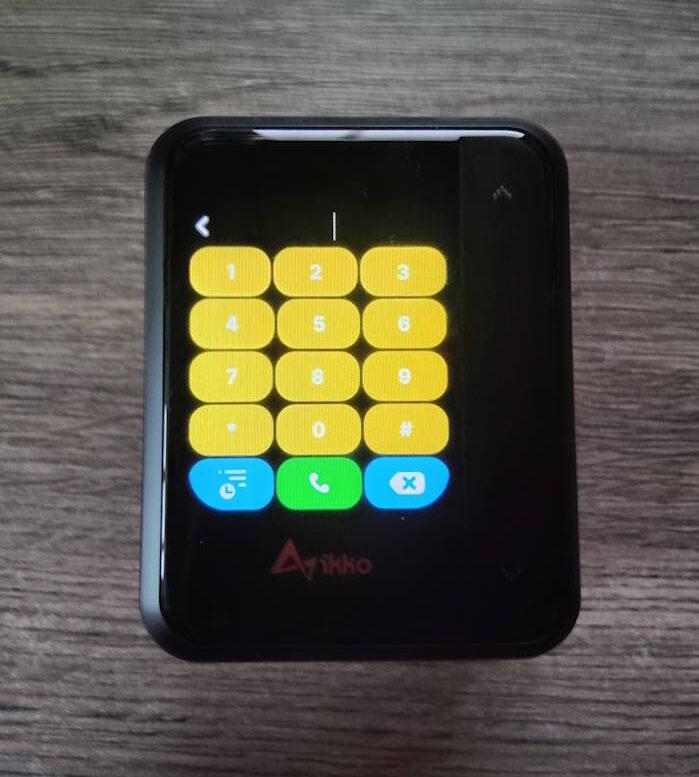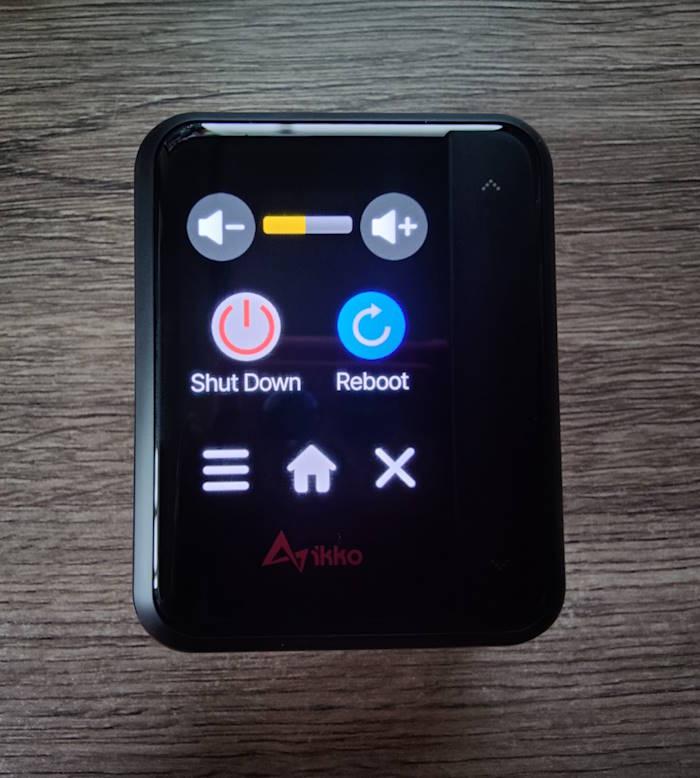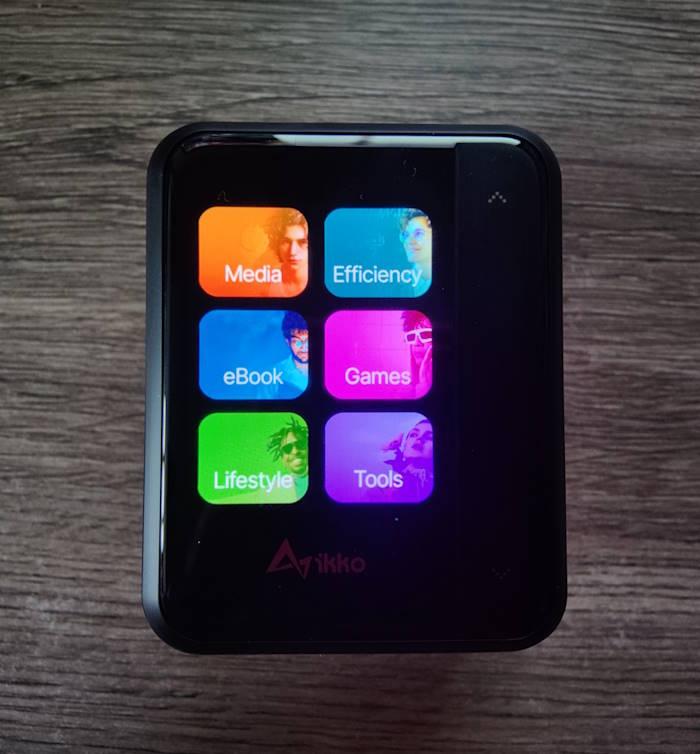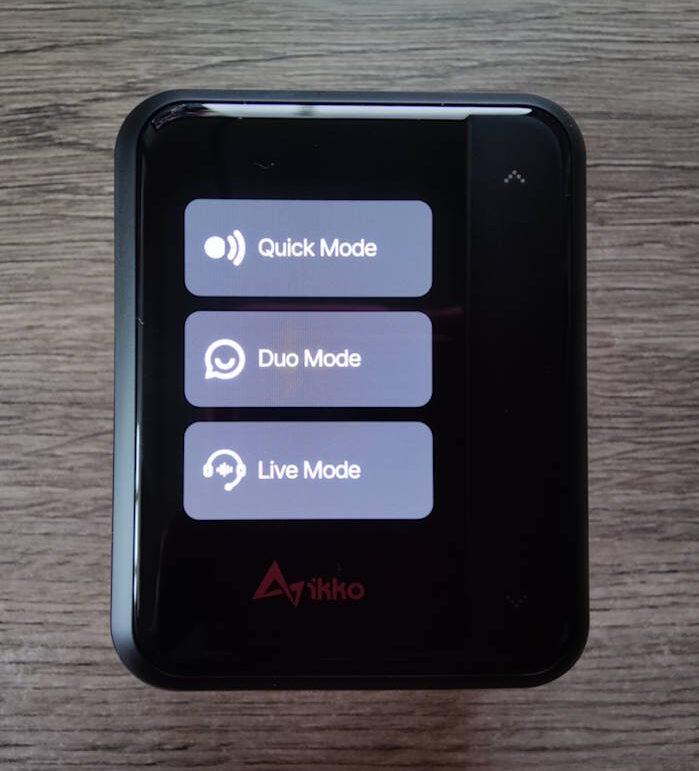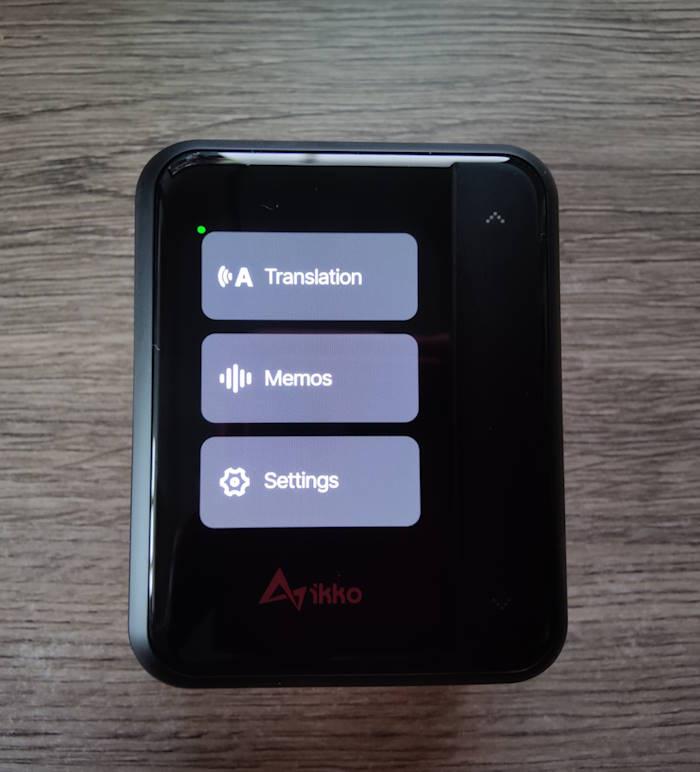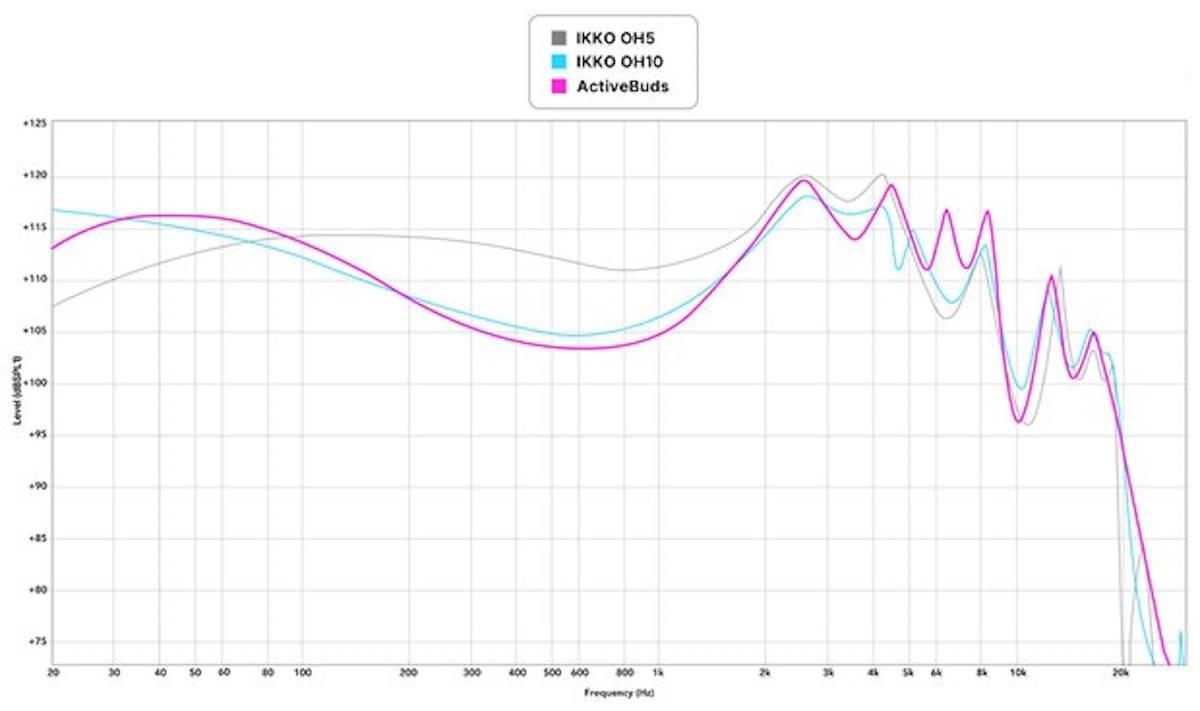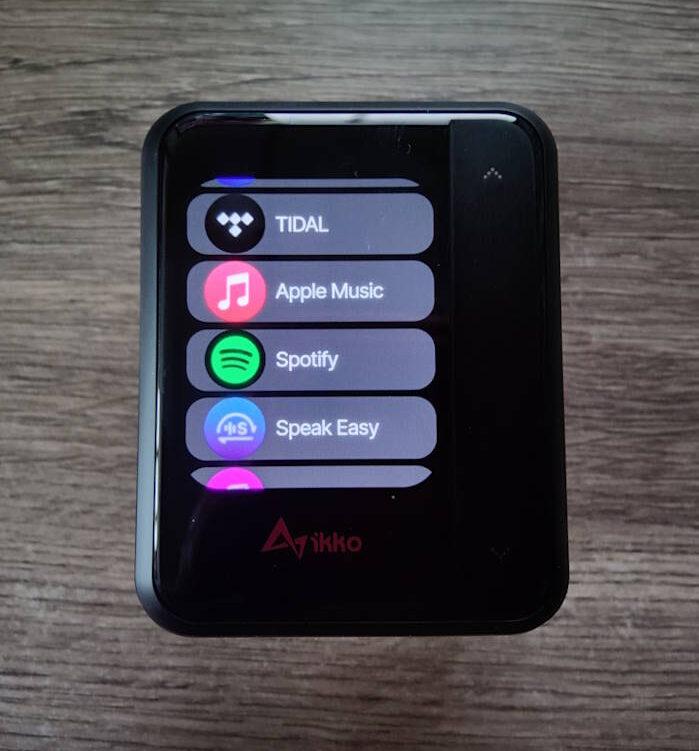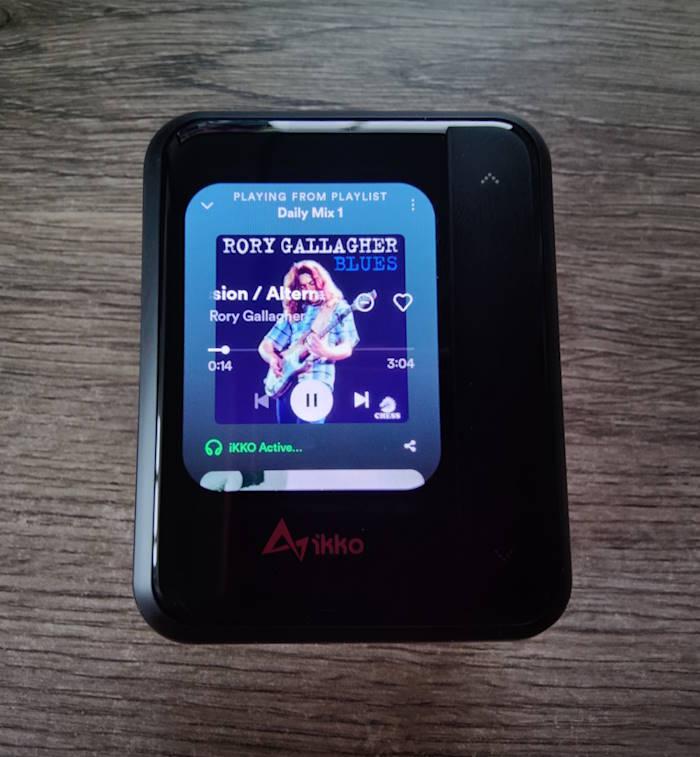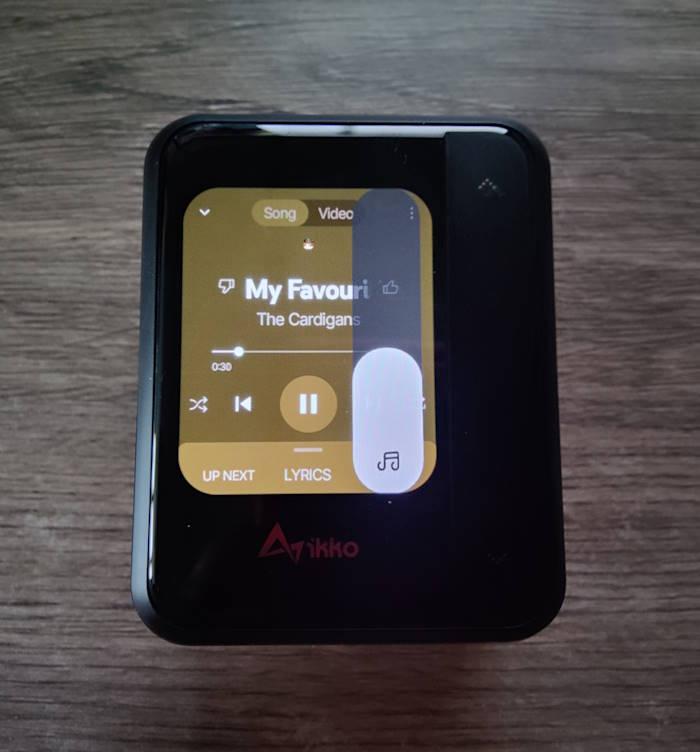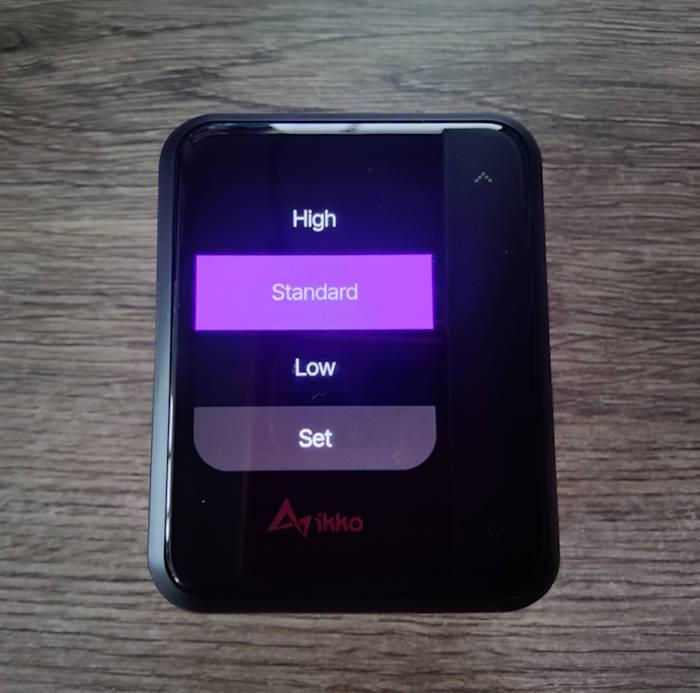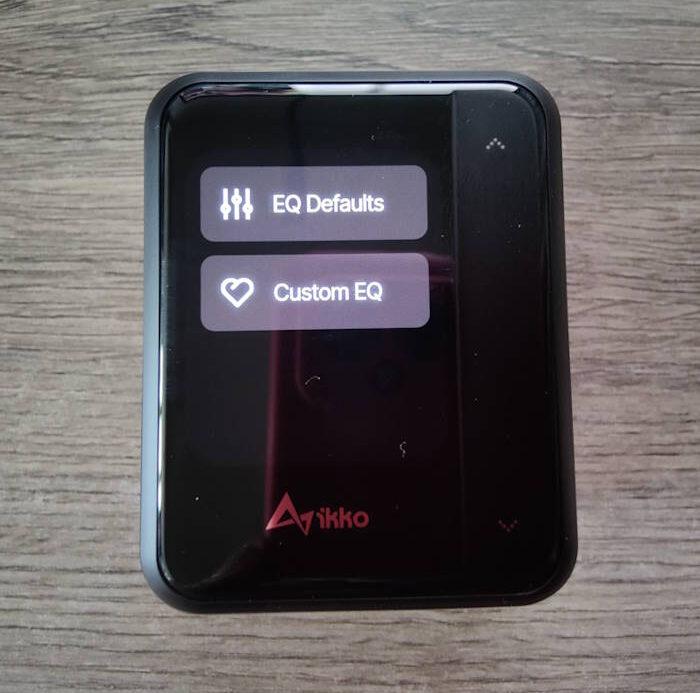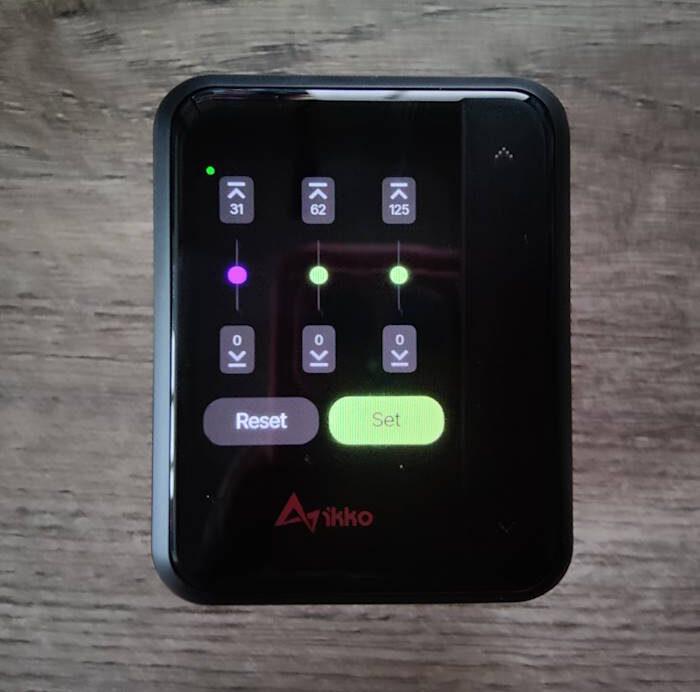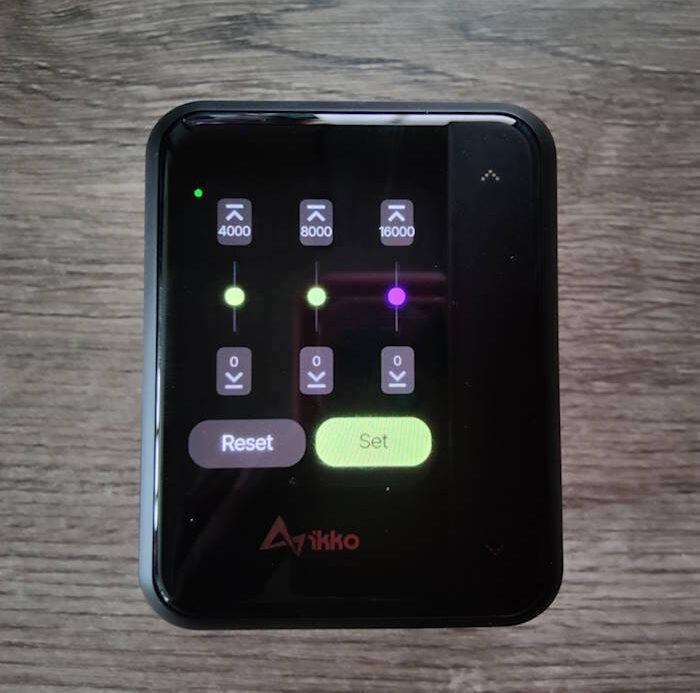iKKO ActiveBuds Review – ChatGPT In Your Ears
The market for wireless earbuds is flooded with numerous options that provide similar features. However, the iKKO ActiveBuds stand out by utilizing generative AI technology to enhance the user experience, surpassing expectations.
The included earbuds provide a high level of sound quality with new 10mm silicon crystal ceramic diaphragm dynamic drivers, which are connected using high-quality gold-plated components. Additionally, it offers 45 decibels of active noise-canceling.
The battery case has a vibrant 1.8-inch AMOLED display. Under that display lays a Quad-core 1.4 GHz processor with 2GB of RAM and 32GB storage. It runs on its own Earsync operating system, which is based on Android 8.1. This allows you to use the pre-installed apps and manage the earbuds’ functions. What’s really amazing is that this operating system includes a voice assistant and translator powered by ChatGPT.
ActiveBuds combines ChatGPT-powered voice dialog conversations, instant translation in 40 languages, voice-to-text conversion, fitness tracking (to be added in a future update), offline music playback, personalized sound, and independent 4G connectivity (ActiveBuds have a SIM slot). This powerful blend introduces a new era of smart ear-wear, enhancing your audio experience like never before.
iKKO ActiveBuds provide 4G & Wifi functionality when used independently and can also be connected to your smartphone via Bluetooth. This enables you to use them as regular TWS earphones.
ActiveBuds is compatible with different smart operating systems for smartphones, providing a seamless listening experience. These include Android, iOS, Harmony OS, Tizen OS, and more.
ActiveBuds offer hands-free communication, transforming the way people communicate with AI and making them the top pick for those who want a more effortless and convenient experience with the help of ChatGPT.
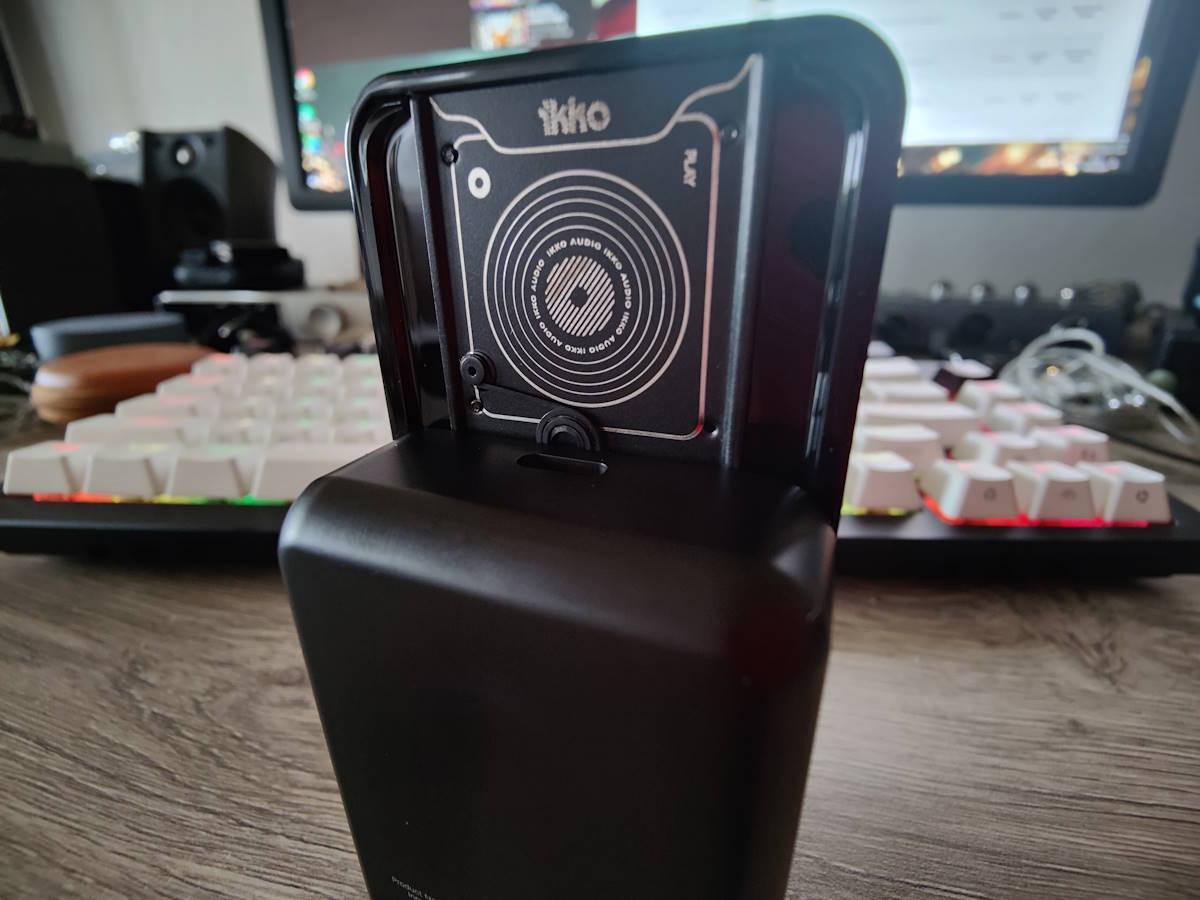
You have the opportunity to participate in live AI voice conversations at any time. This can be for various purposes such as solving math problems, doing research, or getting help with any topic you want. I think many of us know well what ChatGPT can do these days.
There is also an APP market. For the time being, it’s limited as the number of apps, but it is growing with every update.
ActiveBuds as a translator (40+ Languages Simultaneous Translation)
1. One-Button Translation: Press the button for instant audio translation through your earbuds and text display on the screen.
2. Sharing for Clear Conversations: Share your charging case or a bud when only one set of ActiveBuds is available. Two modes are provided:
- Dual-Bud Mode: Each person selects their bud’s target language. Conversations are translated, played through the buds, and displayed as text.
- Single-Bud Mode: One user gets audio translation and text display, while the other user views the translated text on the screen.
3. Real-Time Translation: Press “Start” to activate continuous translation, providing audio output in your earbuds and displaying translated text on the screen.
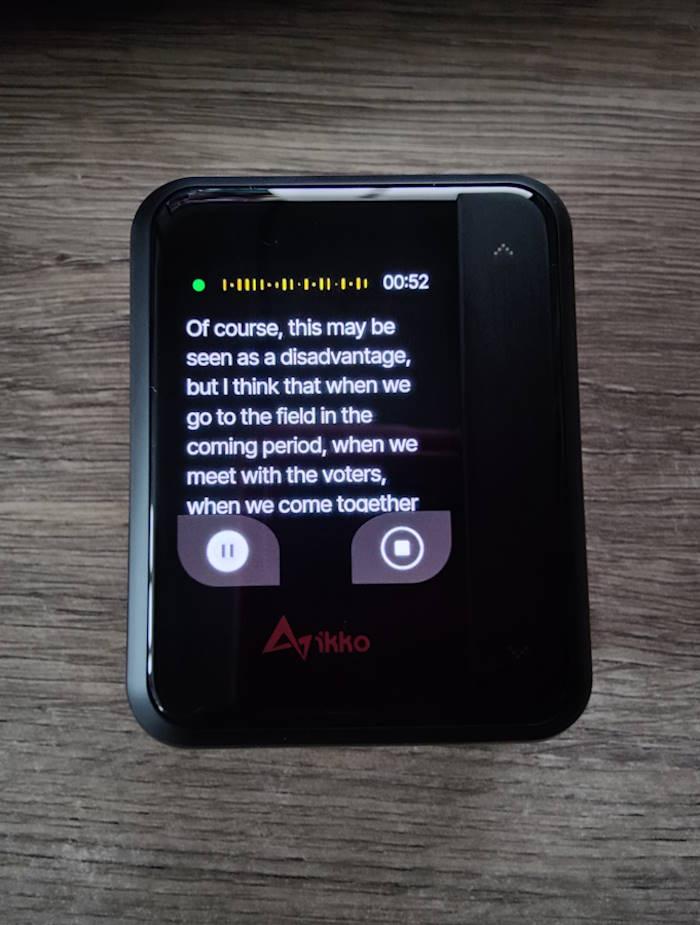
ActiveBuds allows you to easily convert speech into text documents that are separated into paragraphs. With just one click, you can export these transcriptions to the iKKO mobile app. This feature is ideal for professionals, students, or anyone who wants to efficiently document information. ActiveBuds’ voice-to-text functionality simplifies and enhances the way you record and store information.
What’s In The Box
- Earbuds
- Battery charging case
- Replacement ear tips
- USB-A to USB-C charging cable
- Owner’s manual
Features
- Ask ActiveBuds Anything (Powered by ChatGPT)
- 40+ Languages Simultaneous Translation
- Music Standalone Streaming
- Personalized Sound- Wi-Fi Capabilities
- SIM Card Slot for 4G Connectivity, calls and messaging
- Bluetooth 5.3
- IPX4 water resistance.
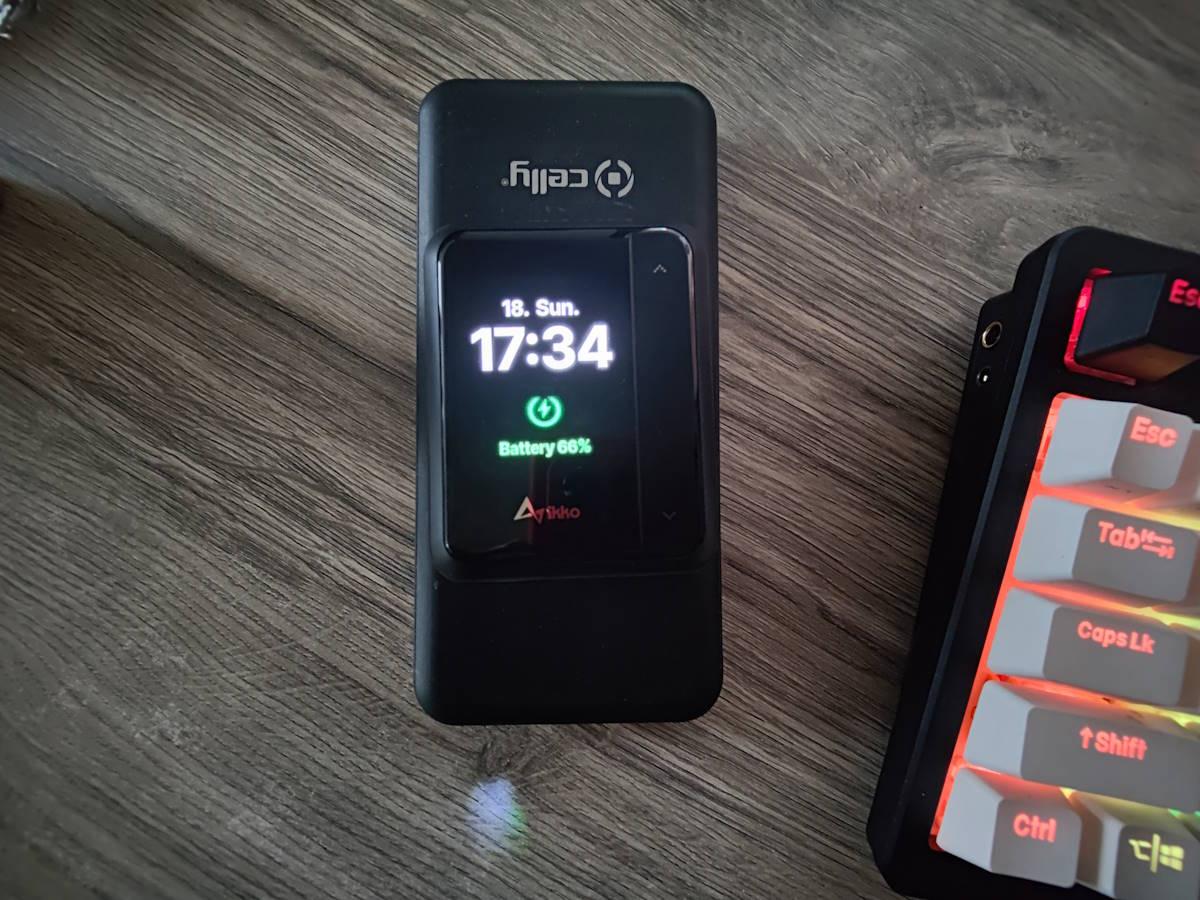
Specs
- Drivers: 10 mm silicon crystal ceramic drivers
- Frequency response: 20 Hz – 20 kHz
- Sensitivity: 102 dB
- Noise cancellation: 45 dB ANC
- Display: 1.8 in 326 ppi AMOLED
- Processor: Spreadtrum Soc Quad-core 1.4 GHz
- 2GB RAM, 32GB Storage
- Operating system: IKKO Earsync (based on Android 8.1)
- Built-in ChatGPT voice assistant and translator
- Earphone battery life: Up to 6 hours
- Battery life including case: Up to 30 hours
- Bluetooth version: Bluetooth 5.3
- Connectivity: Wi-Fi, 4G
- Case dimensions: 2.5 x 2 x 1 in (6.3 x 5 x 2.5 cm)
- Weight (case and earphones): 3 oz (86 g)
- Price: $329
Sound
The ActiveBuds feature a warm-neutral sound profile with a focus on the bass and treble. It offers a balanced and cohesive sound quality throughout the frequency range. Similar to other IEMs by iKKO, the ActiveBuds are built on a strong technical base. The tuning is very similar to the famous OH10 IEM. In a nutshell, ActiveBuds have a very well-engineered V-shaped tuning.
Tidal, Apple Music, and Spotify come pre-installed. There is also IKKO’s music App onboard. I also managed to sideload YouTube Music.
Lows
ActiveBuds maintain strong bass from sub-bass to mid-bass, with a decrease in the hump towards the mid-bass. The new 10 mm silicon crystal ceramic dynamic driver ensures that the bass remains clean and controlled, without overpowering the midrange with any bleeding or distortion.
As for quality, the ActiveBuds reproduces clean bass. It is fast, snappy, and powerful at the same time, and has a strong impact, rumble some say.

Mid
The midrange sounds clear and precise. The midbass has good weight and stringed instruments, male vocals have a realistic body. The midrange is neither forward, nor too recessed. The instrument and the vocal texture feel accurate, and the midrange timbre feels natural.
The upper midrange of the ActiveBuds is well-balanced, creating a spacious and articulate sound. The ActiveBuds handles high octave instruments and vocals with ease, thanks to its polite but detailed upper midrange tuning. That being said, the ActiveBuds does feel airy and also feels organic.
Highs
The ActiveBuds’s highs can be described as balanced and polite. There is a good amount of top-end extension and detail. I like the tuning of this part, there is just the right amount of treble density, neither too much nor too little.
The resolution of the highs is also quite good. This is a tuning that will satisfy both treble lovers and audiophiles with treble sensitivity, so I found this region particularly well done.
ActiveBuds have 3 levels of gain control alongside a 10-Band EQ.
Technicalities
The ActiveBuds have impressive resolution combined with a great tonal balance which is hard to come by nowadays. iKKO created a monitor that is both polite and detailed. It offers excellent imaging, accurate instrument separation, and a spacious stage with good depth.
Sum-Up
Forget the Rabbit R1, iKKO’s ActiveBuds are the real deal and also the first gear to implement a working AI under the hood. Make no mistake, it also serves as an Android mobile phone if needed. After the last firmware update, it fixed many bugs and keeps evolving thanks to iKKO’s developer team.
For those who are wondering, you can sideload some apps, some not, and it is because Google is not supported in the core and I can’t blame iKKO for that, it’s not intended in the first place. But I think it can be done ( I tried some basic methods but no luck for now, will try more). Talking from an Android enthusiast’s perspective of course.
One last thing that I need to mention is that ActiveBuds does not support external USB DACs. I don’t know if iKKO is thinking of implementing this feature in the future and I hope they will. Because if they do, then we will have a tiny DAP in our hands too. And that would be awesome!
Basic User Guide
1. Power On:

Long press the home button to switch on your device.

2. How to Enter the App:
On the Home Screen, swipe from the center-right area to the left to open the App menu. Then,Long pressto enter the App.
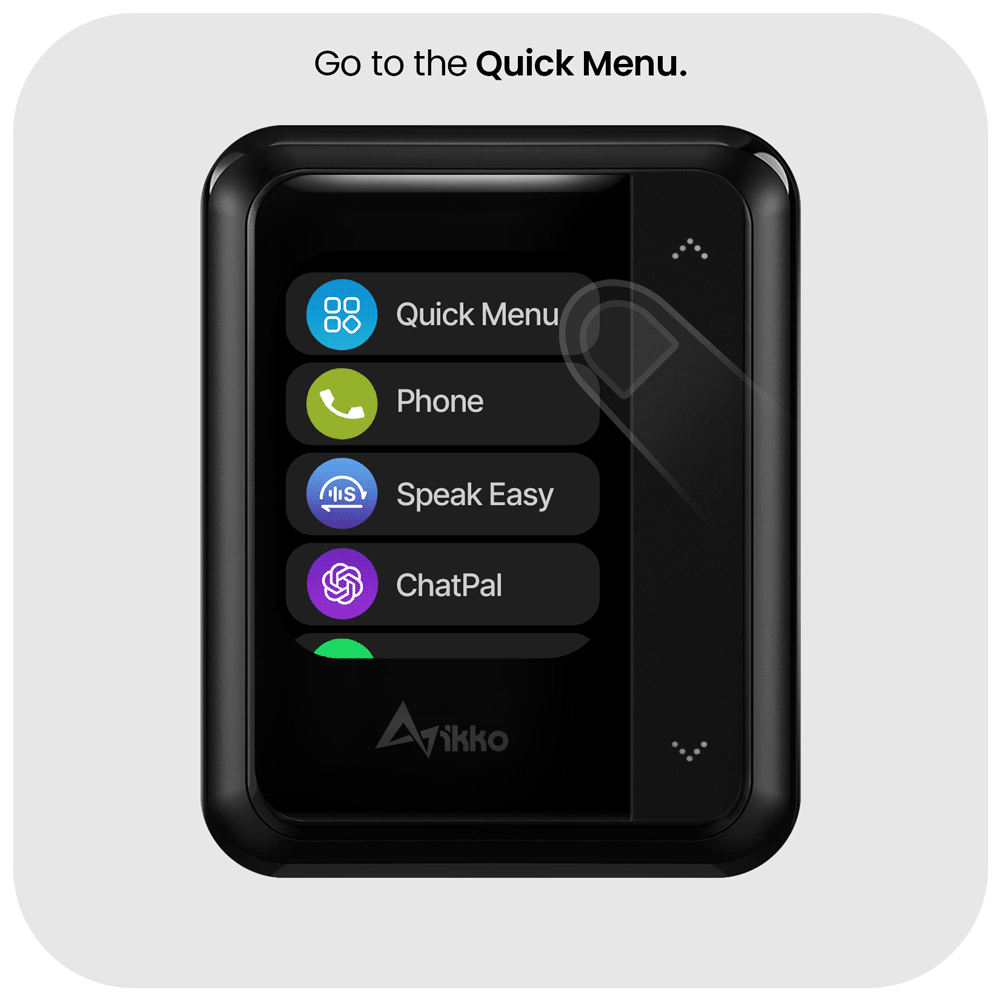
3. “Long Press or Tap to Enter App” toggle button:
– By default, is Long Press to open Apps.
– Go to the Quick Menu, to find the finger icon, and tap it to switch between Long Press/Tap to enter the App.
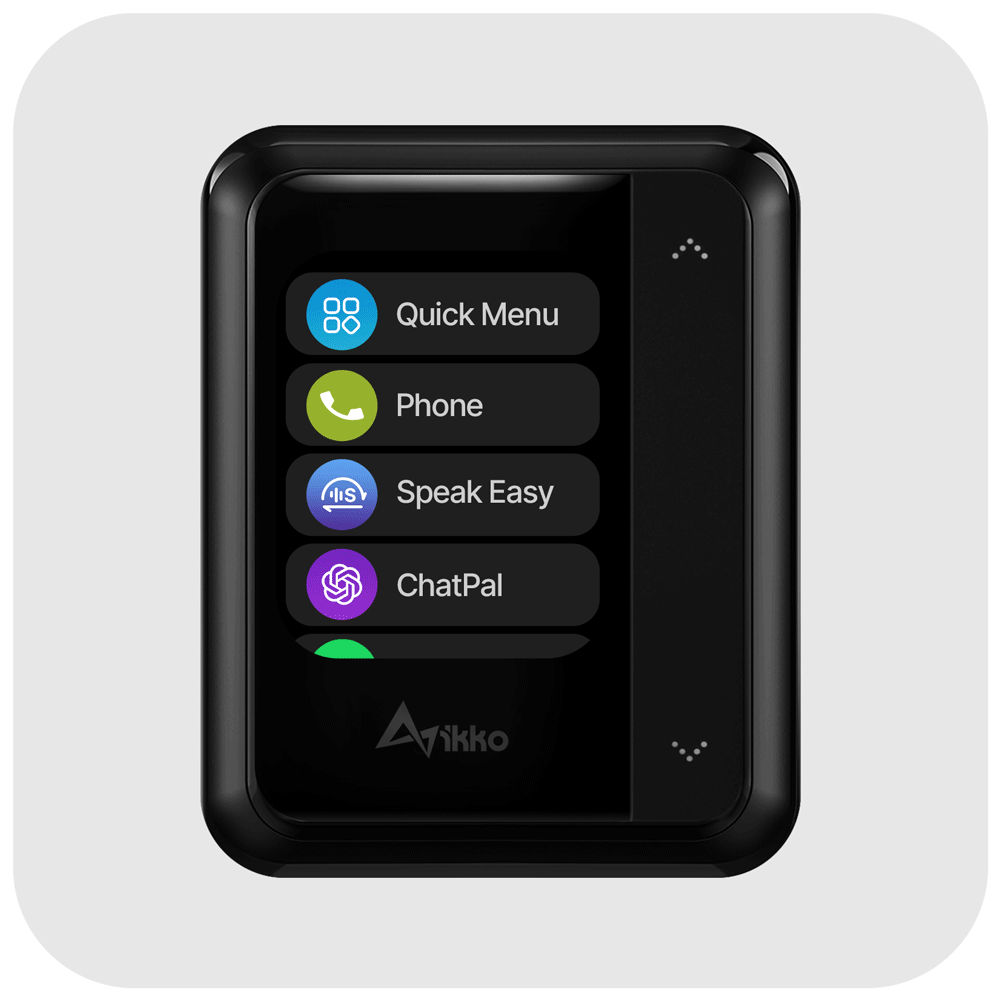
4. WiFi Setup:
Long-press the Quick Menu in the App List, and then Long-press the WiFi icon to access the WiFi settings. Tap the WiFi list to connect to your preferred network.

5. Update the Apps and System:
1. Go to the quick menu, and find the Cloud icon.
2. Select the Cloud icon and then Update the System.
The ActiveBuds will reboot automatically after the upgrade. No need to manually restart it.
In the App List, enter the iKKO Store. Tap the app to initiate the update.
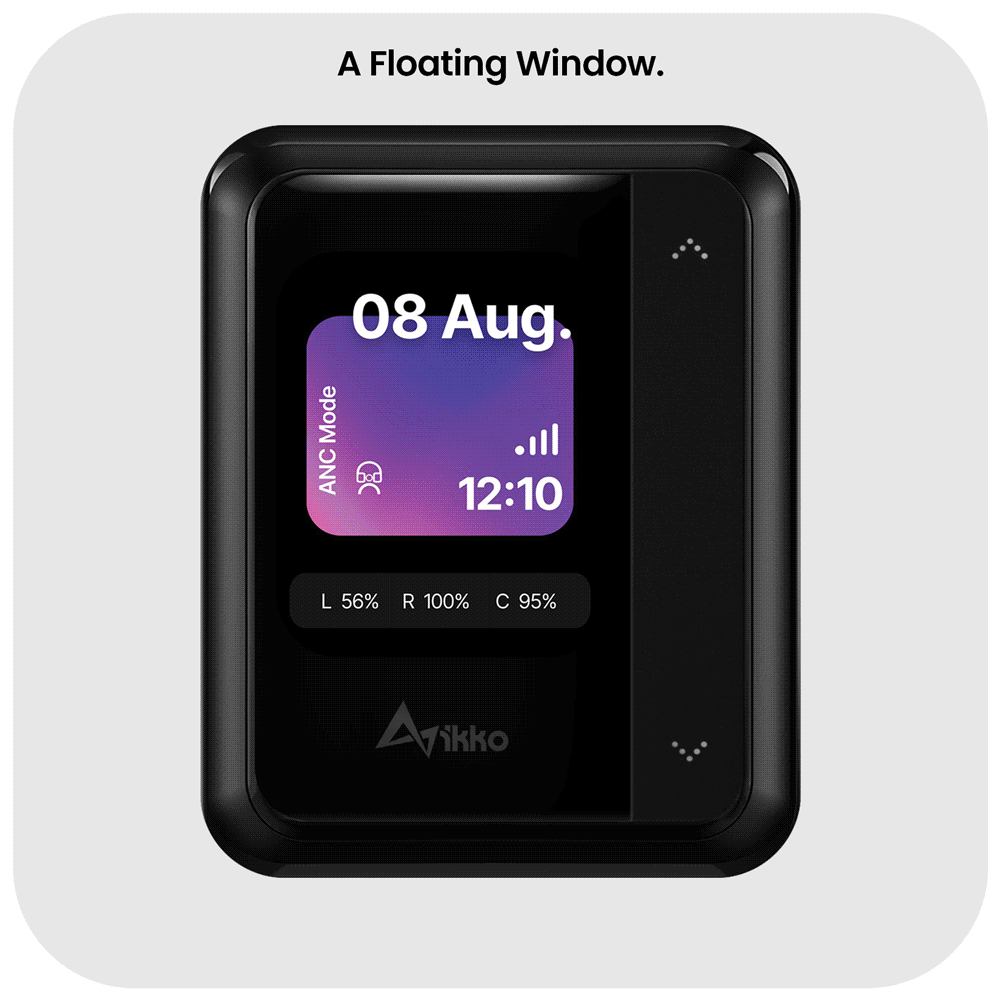
6. A Floating Window:
On any screen, swipe left from the right edge of the screen to open the floating window
Allows adjusting volume, toggling play/pause music, quick access to Apps, etc.
– Long-press the App icon to switch between Apps within the floating window.
– Tap allows direct entry into the App.
Continue sliding the floating window to the left to access more shortcut keys.
2. Bluetooth Pairing
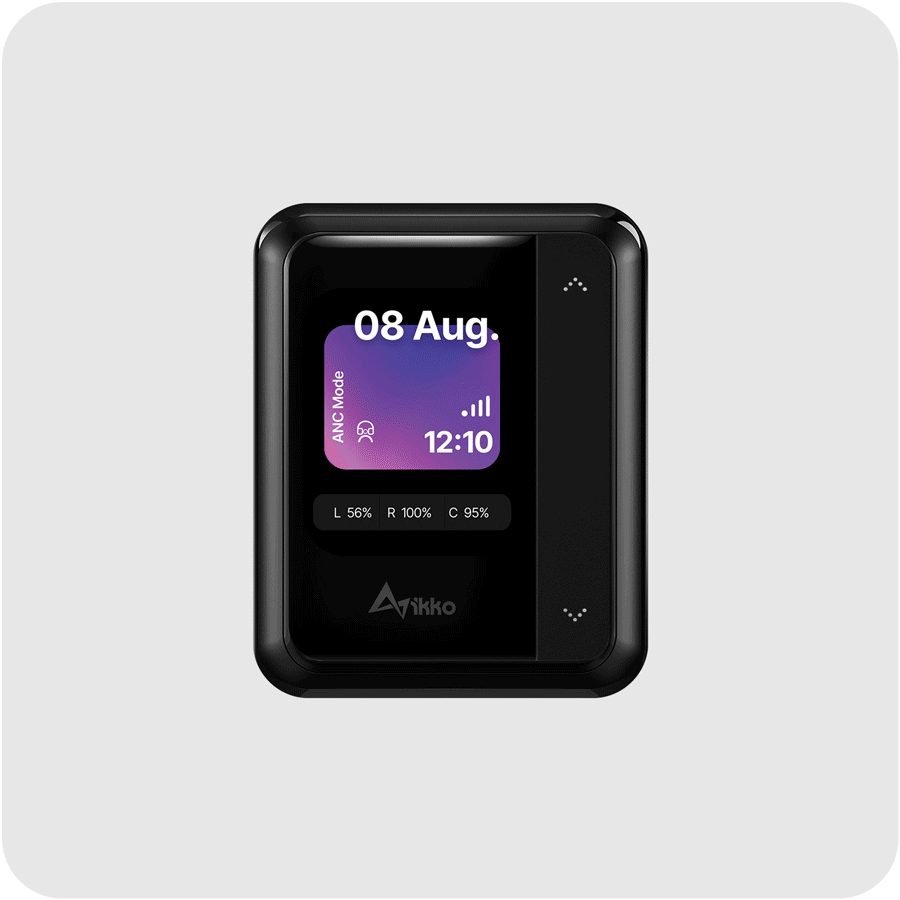
Pairing Your Earbuds with the Case:
1. Slide open the case: Ensure both earbuds are inside.
2. Begin Pairing: Long press on the background and wait for the cursor to complete its cycle.
During this time:
– The earbuds are paired with each other.
– The earbuds are sending out a Bluetooth signal to other electronic devices.
Click “Bluetooth Connection” at the top:
Select “iKKO ActiveBuds” to connect.
3. Connection Indicators:
– A gray circle: pairing failure. Please retry.
– A blue circle: successful connection.
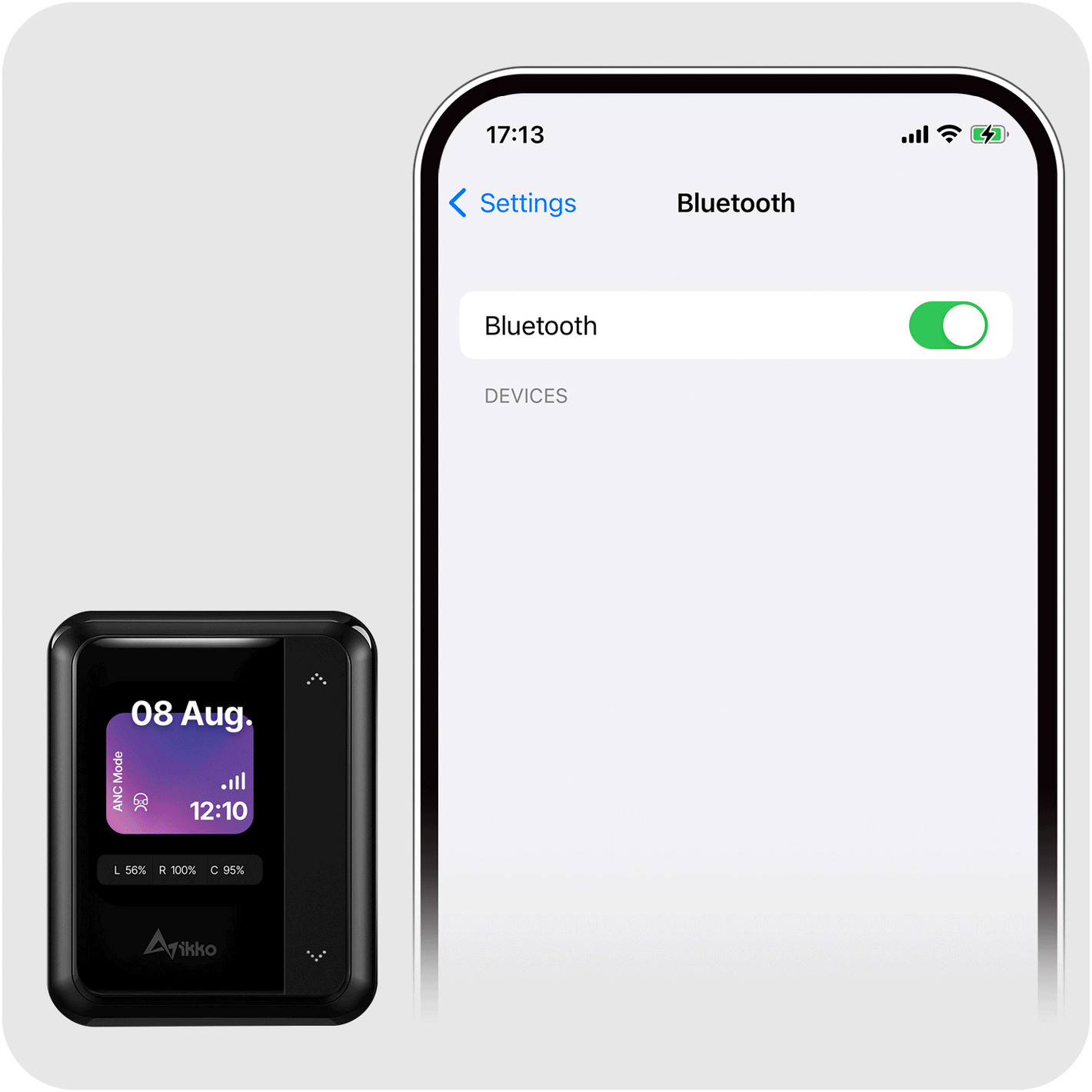
Pairing Earbuds with Your Phone:
1. Slide to open the case and Long Press the Background.
2. Simultaneously, locate ‘iKKO ActiveBuds’ in your phone’s Bluetooth settings and connect before the on-screen circle completes its cycle. If you can’t connect in time, repeat step 1.

3. Operating Your Earphones
On first use, peel off the insulation film on the earbuds.
Basic Controls:
- Double-tap either earphone: Play/Pause or Answer/Hang up.
Advanced Controls:
- Triple-tap left earphone: Enter Pairing Mode.
- Tap either earphone four times: Activate Latency Mode.
Mode Adjustments:
- Hold right earphone for 2 seconds: Toggle between ANC/Standard/Transparency.
- Hold left earphone for 2 seconds: Activate ChatPal.
Power Controls:
- Hold the button on either earphone for 3 seconds: Power on with beep confirmation.

Take out / Put Back Earphones
If disconnected for 3 minutes, they will automatically shut down and emit two short beeps.
A voice alert will activate when the battery level falls below 15%.

Switch Earphone Modes on the Home Screen
Options include Standard Mode, Transparency Mode, and ANC Mode. You can also switch modes using the buttons on the earphones.
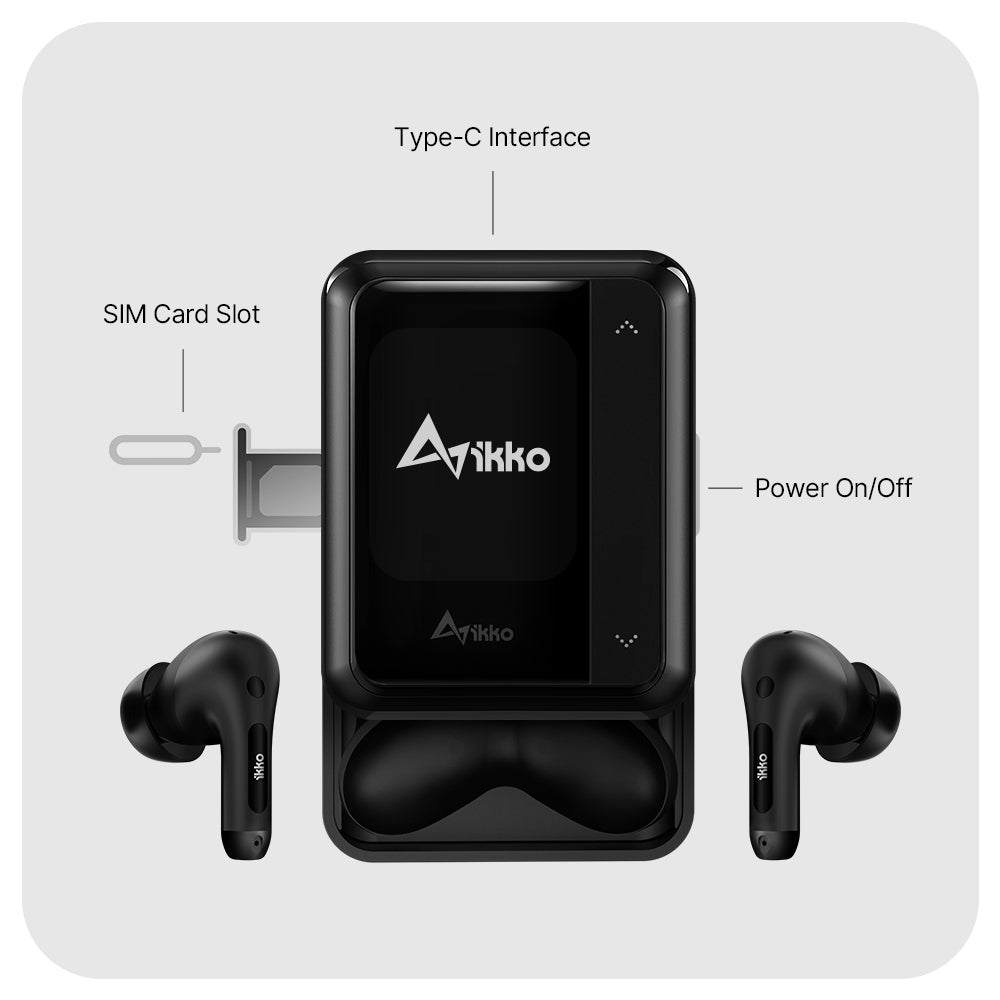
4. Touch Control Your ActiveBuds
- SIM Card Installation (SIM Card Version Only):
Use a pin to open the SIM slot on the left, insert the SIM card, and push the slot back in. Restart ActiveBuds to connect to the network. - Charging/File Transfer: Use the Type-C port at the top for both charging and file transfers.
- 1.8-inch AMOLED Touchscreen: Tap the screen with your fingertip to select the desired function or apps.
- Side Touch Bar Control: Scroll screen content by swiping up or down on the side touch bar.
-
Go to App List on the Home Screen, and swipe from the center-right area to the left to open the App menu.
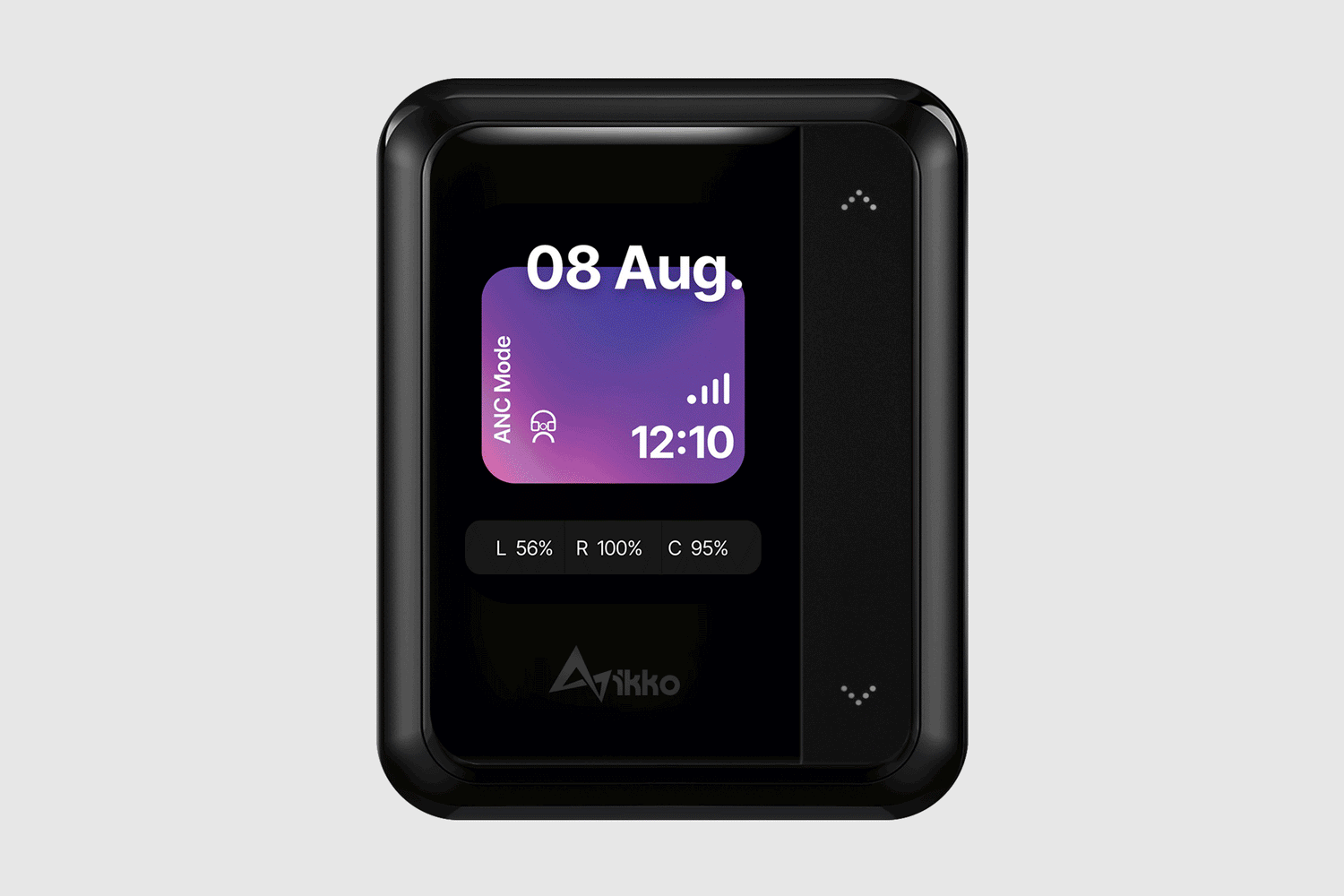
- Go to the Home Screen from the App List
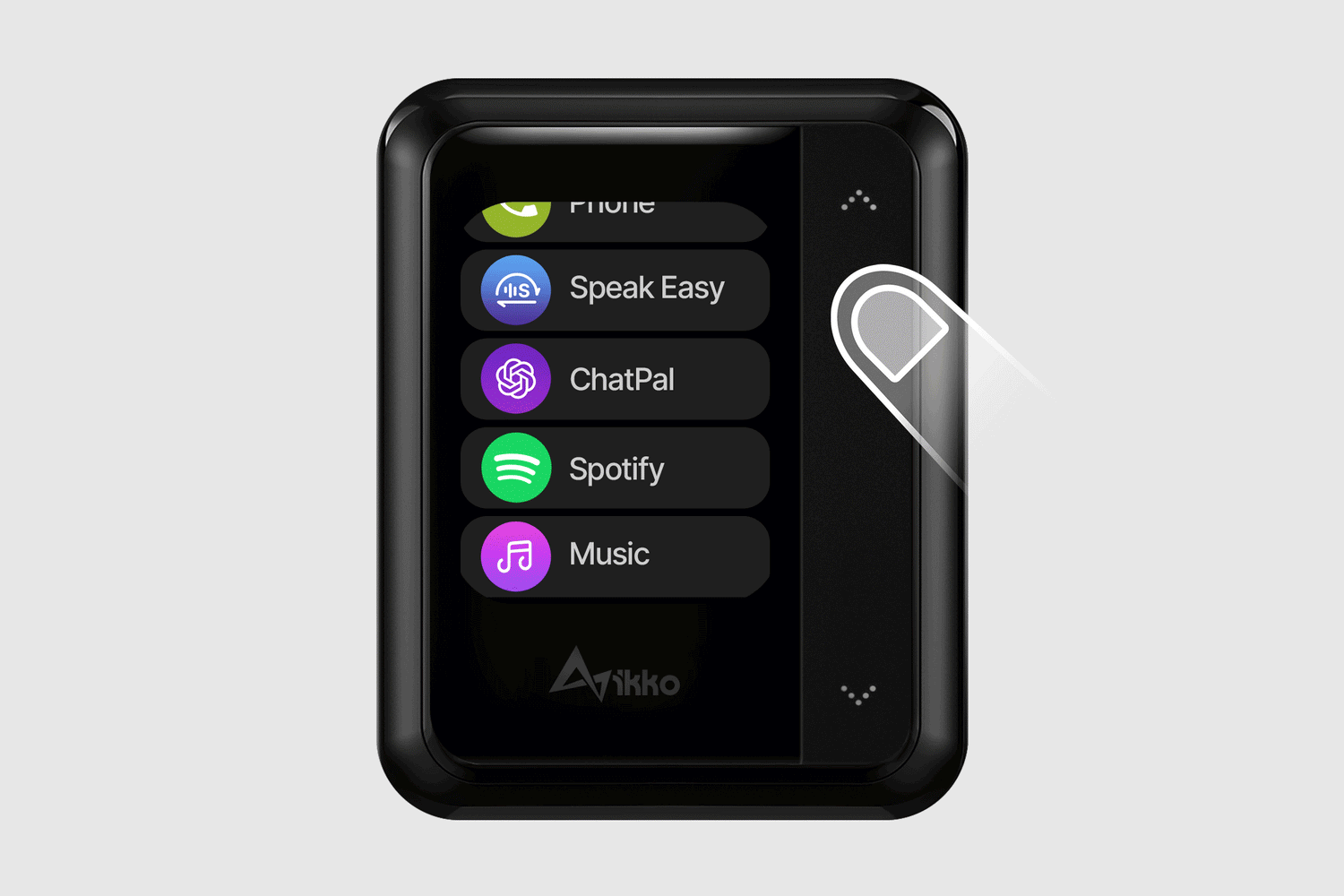
- Back to the Previous Level
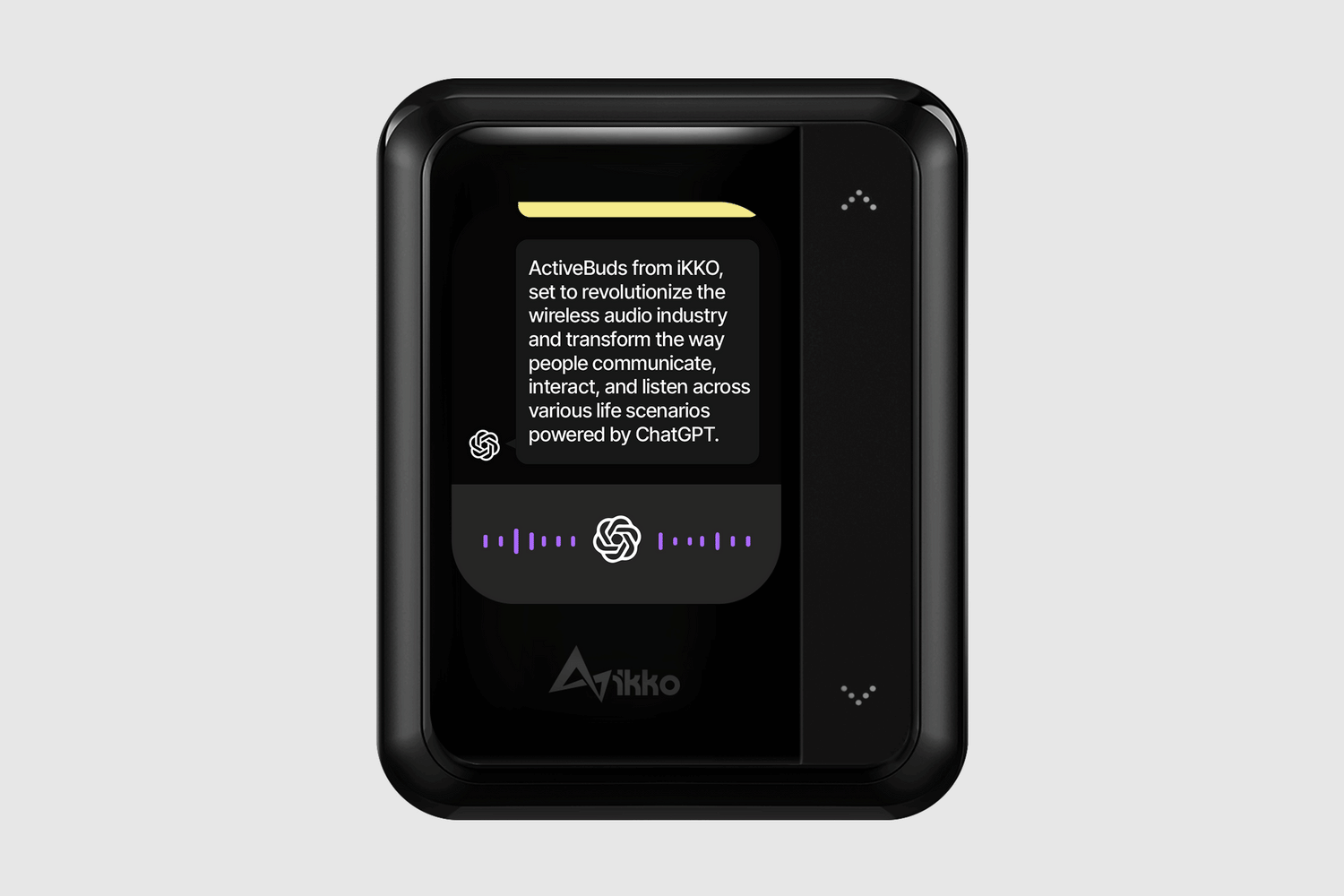
-
Return to Home
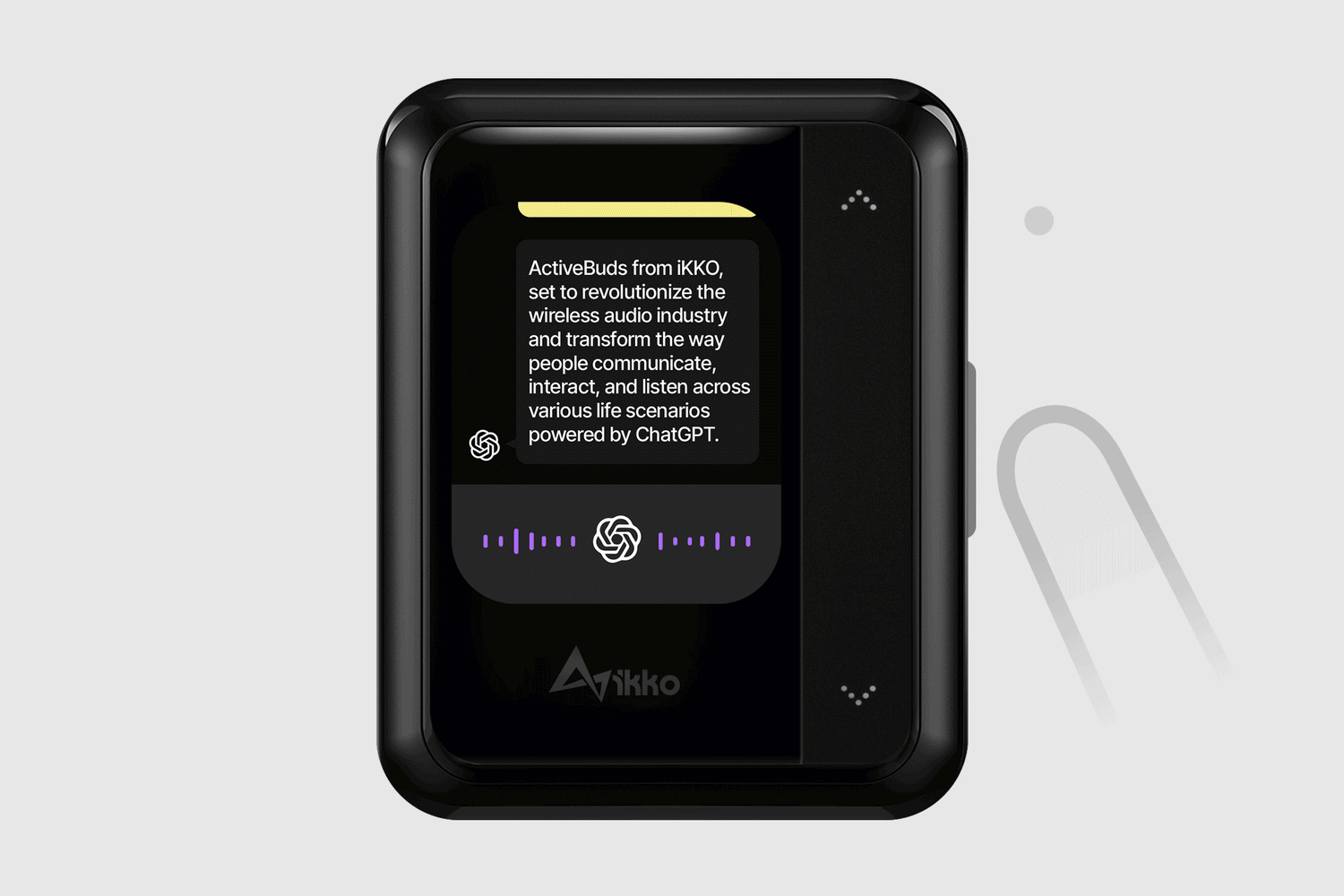
-
Power Off / Reboot